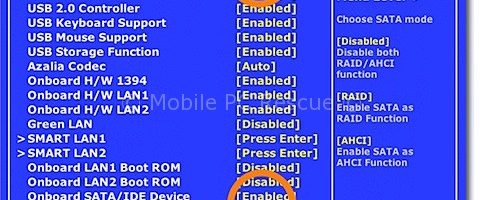IDE AHCI SATA and how to change between them.
What is the difference and how to change between them WITHOUT formatting your system
- IDE – Old, slower, it is simply a compatibility mode
- AHCI – AHCI stands for Advanced Host Controller Interface. It makes Native Command Queuing (NCQ) along with hot-plugging or hot swapping through SATA Serial-ATA host controllers possible. NCQ is one of the important features of AHCI for SSDs. SSDs can process requests faster than HDDs. It can process so fast that the SSD could end up waiting for work. NCQ allows the OS/controller to request up to 32 simultaneous requests at once. So you basically get more performance from your drive over older IDE mode.
- RAID – RAID stands for redundant array of independent disks, originally redundant array of inexpensive disks. It is a means by which your PC uses multiple disks as if they were one, either to increase performance, safeguard against disk failures, or both. RAID mode has all the advantages of AHCI mode. There are four main factors of a RAID setup: striping, which spreads data across multiple drives, mirroring, which copies the data to more than one disk, space efficiency, which is how much of the total space is available to use, and fault tolerance, which is a measure of how well protected the RAID array is against disk failure.
 The Problem:
The Problem:
The issue with changing the SATA modes is they need to be enabled in the BIOS prior to OS installation; doing so after you have installed the OS will disable the PC. The reason why is Windows disables the drivers for the others that are not needed during installation. This tutorial will show you how to enable the different SATA modes after you have installed the OS.
Notes:
*You may need to install the IRST driver first in order to do the registry change from AHCI mode to RAID mode for Intel motherboards.
*You may have to uninstall then reinstall any SATA drivers such as Intel RST or AMDs equivalent.
If you cannot boot up, use a Bootable Disk/Pendrive like Hirens or Sergei. Contact us if you need these, we can post them out the next day.
Change to AHCI mode from IDE mode:
You can use the MS Fix it tool or edit the registry yourself.
Link to tool here: http://support.microsoft.com/kb/922976/
Regedit:
- Exit all Windows-based programs.
- Press [Win] + R or take the RUN option from the start menu.
- Now type Regedit there and press Enter Key to open up the Registry Editor Window. (If you receive the User Account Control dialog box, click Continue.)
- Locate and then click the following registry sub key:
HKEY_LOCAL_MACHINE\System\CurrentControlSet\Services\msahci
- In the right pane right-click Start in the Name column and then click Modify.
- In the Value data box, type 0 [3 is default], and then click OK.
- On the File menu, click Exit to close Registry Editor.
- Restart your computer
- Go to UEFI/BIOS and enable AHCI, Save & Reboot
- Another restart will be required to finish the driver installation.
Change to ACHI mode from RAID mode:
- Exit all Windows-based programs.
- Press [Win] + R or take the RUN option from the start menu.
- Now type regedit there and press Enter Key to open up the Registry Editor Window.
- If you receive the User Account Control dialog box, click Continue.
- Locate and then click the following registry subkeys:
HKEY_LOCAL_MACHINE\SYSTEM\CurrentControlSet\Services\pciide
HKEY_LOCAL_MACHINE\SYSTEM\CurrentControlSet\Services\msahci
HKEY_LOCAL_MACHINE\SYSTEM\CurrentControlSet\Services\iaStorV
HKEY_LOCAL_MACHINE\SYSTEM\CurrentControlSet\Services\iaStor
HKEY_LOCAL_MACHINE\System\CurrentControlSet\Services\atapi
- In the right pane, right-click Start in the Name column, and then click Modify.
- In the Value data box, type 0 [3 is default], and then click OK.
- On the File menu, click Exit to close Registry Editor.
- Restart your computer
- Go to UEFI/BIOS and enable AHCI, Save & Reboot
- Another restart will be required to finish the driver installation.
Note: You might not have the last registry key (iastor) as this is installed in the registry with the intel raid drivers, the default windows 7 raid driver uses the iastorV key.
Change to RAID mode from AHCI mode or IDE mode:
- Exit all Windows-based programs.
- Press [Win] + R or take the RUN option from the start menu.
- Now type regedit there and press Enter Key to open up the Registry Editor Window.
- If you receive the User Account Control dialog box, click Continue.
- Locate and then click the following registry subkeys:
HKEY_LOCAL_MACHINE\System\CurrentControlSet\Services\msahci
HKEY_LOCAL_MACHINE\System\CurrentControlSet\Services\iaStorV
HKEY_LOCAL_MACHINE\System\CurrentControlSet\Services\iaStor
- In the right pane, right-click Start in the Name column, and then click Modify.
- In the Value data box, type 0 [3 is default], and then click OK.
- On the File menu, click Exit to close Registry Editor.
- Restart your computer
- Go to UEFI/BIOS and enable RAID, Save & Reboot
- Another restart will be required to finish the driver installation.
Note: If you have an AMD system you may need to look here too: http://superuser.com/questions/300035/how-to-install-amd-raid-driver-after-windows-installation
Change to IDE mode from AHCI or RAID mode:
- Exit all Windows-based programs.
- Press [Win] + R or take the RUN option from the start menu.
- Now type regedit there and press Enter Key to open up the Registry Editor Window.
- If you receive the User Account Control dialog box, click Continue.
- Locate and then click the following registry subkey:
HKEY_LOCAL_MACHINE\System\CurrentControlSet\Services\Pciide
- In the right pane, right-click Start in the Name column, and then click Modify.
- In the Value data box, type 0 [3 is default], and then click OK.
- On the File menu, click Exit to close Registry Editor.
- Restart your computer
- Go to UEFI/BIOS and enable IDE, Save & Reboot