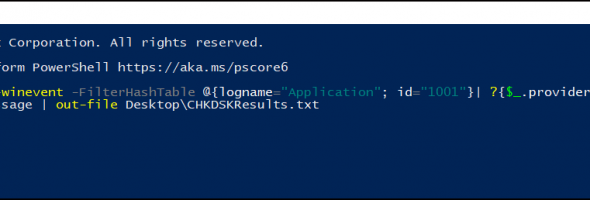One thing we get asked a lot is after I run Check Disk (CHKDSK) where do I access the logs from?
You can go through event logger but we find the easiest way is to use the awesome PowerShell, here’s how you do it:
Step 1. Press the Windows + R Keys to bring up the Run

Step 2. Copy and paste the command below into the Powershell interface and press Enter:
get-winevent -FilterHashTable @{logname="Application"; id="1001"}| ?{$_.providername –match "wininit"} | fl timecreated, message | out-file Desktop\CHKDSKResults.txt
Step 3. Check your desktop and you’ll see a new text file entitled CHKDSKResults.txt containing all your CHKDSK logs in one convenient location.
If there are no logs then no errors have been reported.