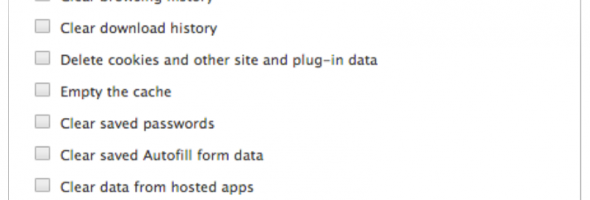There are many reasons why you would need to clear the cache on Internet Explorer, Firefox etc.
So here is a handy guide to cleaning the cache in todays 3 most used browsers
Mozilla Firefox:
-
Click the menu button
 and choose
and choose - Select the panel.
- Click on the Network tab.
- In the Cached Web Content section, click .

Select the options
5. Click to close the Options window
Internet Explorer:
1.Select Tools (via the Gear Icon) > Safety > Delete browsing history….

- To clear ALL data uncheck Preserve Favorites website data and check both Temporary Internet Files and Cookies then click Delete.

Just wait for the notification, and you are done 🙂
Google Chrome:
- Click the Chrome menu
on the browser toolbar.
- Select Tools.
- Select Clear browsing data.
- In the dialog that appears, select the checkboxes for the types of information that you want to remove.
- Use the menu at the top to select the amount of data that you want to delete. Select beginning of time to delete everything.
- Click Clear browsing data.

If you want a simpler way to do this on multiple browsers and clear your temp folders etc all in one go, the best way is to install CCleaner (Formerly Crap Cleaner) by Piriform
Its free and works great, just click CLEAN and let it do the rest 🙂
Get it here, save or RUN the file and then follow the very simple instructions
For best cleaning, uncheck the REMEMBER FAVOURITE WEBSITES option
Please RATE this if you find it useful – Thanks