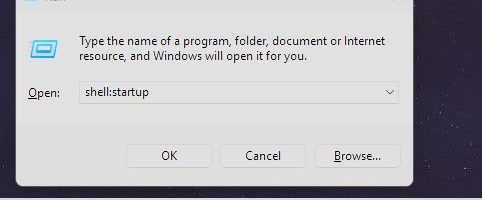As we all find out eventually, some programs don’t start up automatically when Windows loads, and there are some programs that we want to start each time the OS loads to save us having to remember to launch it, because we forget!
So here is a quick guide how to work around this issue:
Press Windows key and R to launch the RUN command
In the box where is it says OPEN, type this (you can copy and paste)
shell: startup
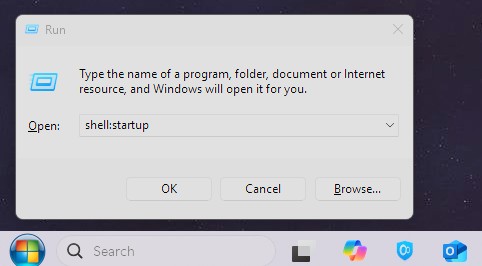
Press OK or press ENTER
That will open this location in your browser: C:\Users\USERNAME\AppData\Roaming\Microsoft\Windows\Start Menu\Programs\Startup
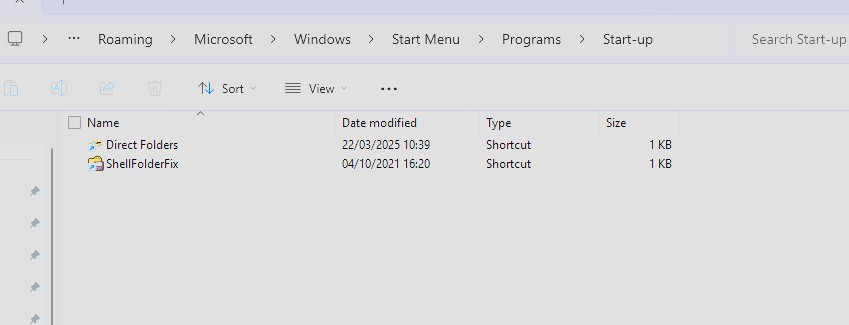
So, now find the ICON of the program you want to auto run, and pressing your RIGHT MOUSE BUTTON on the icon and HOLDING IT DOWN, DRAG it to this folder, it will show a menu, click on CREATE SHORTCUTS HERE:
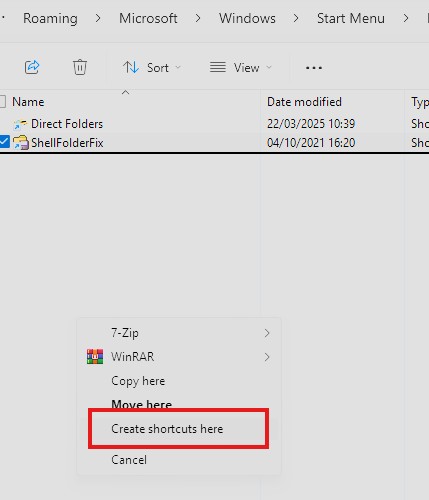
You will now see the shortcut to your program, when you reboot, it will run automatically.
If it fails to run, make the program run as Administrator.
To do this, RIGHT MOUSE CLICK the icon and go to Properties, then click on COMPATIBILITY:
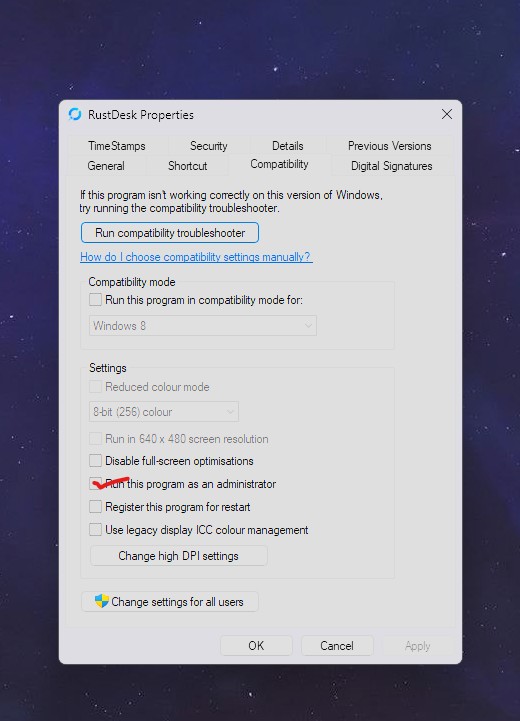
Click OK and restart again, this should always work 🙂
Good luck!